The Best Video Editing Tools for YouTube Creators
27 January 2025
So, you’ve decided to dive into the world of YouTube content creation—awesome! Whether you're looking to make tutorials, vlogs, gaming videos, or reviews, one thing is clear: video editing is a critical part of your success. But with so many tools out there, how do you know which one is the best for you?
That's exactly what we’ll be diving into today. We’ll break down some of the best video editing software options for YouTube creators, ranging from beginner-friendly platforms to more advanced, feature-packed tools. Stick around, and by the end of this article, you'll have a clearer idea of which tool is the right match for your YouTube journey.

Why Good Video Editing Matters for YouTube
Before we dive into the specifics, let's talk about why video editing is such a big deal for YouTube creators. We all know content is king, but presentation is equally critical. A well-edited video can make all the difference between gaining loyal fans and losing viewers in the first 10 seconds.Video editing helps you cut out boring bits, add interesting effects, improve audio quality, and create a polished, professional look. Think about it—would you rather watch a video with awkward pauses and low-quality visuals or one that's smooth, engaging, and visually appealing? I think we both know the answer.
With that in mind, let’s explore the tools that can help you create top-notch YouTube content.

1. Adobe Premiere Pro
When it comes to professional-grade video editing software, Adobe Premiere Pro is often the first name that pops up. It's widely used by industry experts, from Hollywood filmmakers to YouTube creators with millions of subscribers.Why it's great:
- Advanced Features: Premiere Pro offers multi-cam editing, color grading, motion graphics, and a whole host of other features that let you create cinematic-quality videos.- Integration with Adobe Suite: If you're already using Photoshop or After Effects, Premiere Pro integrates seamlessly with these tools, allowing you to jump between projects without a hitch.
- Customization: The software is highly customizable, which is great if you want full control over your editing process.
Why it might not be for everyone:
- Steep Learning Curve: If you’re new to video editing, Premiere Pro can feel overwhelming. There’s a lot of features and buttons, and it can take a while before you feel comfortable using it.- Price: It’s a subscription-based service, which means you’ll need to keep paying every month. For creators on a budget, that might be a dealbreaker.
Best for: Advanced users and professionals who want full control over their edits.

2. Final Cut Pro X
For Mac users, Final Cut Pro X is a go-to option. It’s a powerful, professional-grade tool that is more user-friendly compared to Adobe Premiere Pro.Why it's great:
- Optimized for Mac: Final Cut Pro X is specifically designed for Apple hardware, meaning it runs smoothly and takes full advantage of your system’s capabilities.- Magnetic Timeline: This is a feature unique to Final Cut Pro X. It allows for easier organization of clips, making the editing process faster and more intuitive.
- Cinematic Effects: With built-in color grading tools, 360-degree video editing, and HDR support, you can easily give your videos that cinematic touch.
Why it might not be for everyone:
- Mac-Only: If you're a Windows user, this one isn’t even an option.- Price: While it’s a one-time purchase (unlike Premiere Pro’s subscription model), it’s still pricey. So, if you're just starting out, the upfront cost might be a bit much.
Best for: Mac users who want a professional yet intuitive editing experience.

3. DaVinci Resolve
DaVinci Resolve has gained popularity for being a feature-packed video editor that offers both a free and paid version. For creators on a budget, the free version is a game-changer.Why it's great:
- Free Version: The free version of DaVinci Resolve offers an impressive array of features, including color correction, motion graphics, and multi-cam editing.- Color Grading: One of the standout features of Resolve is its color grading capabilities. If you want your YouTube videos to have that polished, cinematic look, this tool is exceptional.
- Scalability: DaVinci Resolve grows with you. Whether you’re doing basic edits or advanced post-production, it has the tools to support your needs.
Why it might not be for everyone:
- Complex Interface: Like Premiere Pro, DaVinci Resolve comes with a steep learning curve. It’s not the most beginner-friendly platform, and it might take some time before you feel confident navigating the interface.- Performance: It’s resource-intensive, so if your computer isn’t up to snuff, you might face some performance issues.
Best for: Creators who want a professional-grade editor without the hefty price tag.
4. iMovie
If you’re a Mac user looking for something simpler and cost-effective, iMovie is a great starting point. It’s pre-installed on most Apple devices and offers basic yet powerful editing features.Why it's great:
- Free: iMovie comes free with any Mac or iOS device, making it one of the most accessible tools for beginners.- User-Friendly: The interface is intuitive, and even if you’ve never edited a video before, you’ll be able to figure out the basics pretty quickly.
- Mobile Compatibility: You can start editing on your iPhone or iPad and continue on your Mac, thanks to seamless cloud syncing.
Why it might not be for everyone:
- Limited Features: While it’s great for basic editing, iMovie doesn’t offer advanced features like color grading or multi-cam editing. If you plan to create more complex videos, you’ll likely outgrow it.- Mac-Only: Like Final Cut Pro X, iMovie is only available for Mac users.
Best for: Beginners who want an easy-to-use, cost-effective option.
5. Filmora
Filmora is another fantastic choice, particularly for beginners and intermediate editors who want a balance of simplicity and features. It’s available for both Windows and Mac, and it’s designed to be easy to use without sacrificing too much functionality.Why it's great:
- Easy to Learn: The user interface is simple and intuitive, making it a great option if you’re just getting started with video editing.- Affordable: Filmora offers a perpetual license, so you pay once and you're set. There’s also a free version, though it adds a watermark to your videos.
- Fun Effects: Filmora is packed with filters, transitions, and effects that can help you make your videos more engaging without needing a ton of technical know-how.
Why it might not be for everyone:
- Watermark in Free Version: The free version adds a watermark to your videos, which can be a dealbreaker if you’re trying to build a professional YouTube channel.- Limited Advanced Features: While Filmora is great for basic and intermediate editing, it lacks the advanced tools you’ll find in Premiere Pro or DaVinci Resolve.
Best for: Beginners and intermediate creators who want a simple but feature-rich editor.
6. HitFilm Express
If you’re looking for a free editor with professional-grade features, HitFilm Express might be your perfect match. It’s often compared to DaVinci Resolve because of its robust free version.Why it's great:
- Free: The base version of HitFilm Express is completely free, and it offers a surprising amount of features, including color correction, 3D compositing, and over 400 effects.- VFX Capabilities: HitFilm is known for its visual effects capabilities, making it a great option for creators who want to add a little extra flair to their videos.
- Active Community: HitFilm has a large, active user community, so there are tons of tutorials and resources available to help you get started.
Why it might not be for everyone:
- Learning Curve: Like many other professional-grade editors, HitFilm Express has a learning curve. It’s not the most intuitive platform for beginners.- Paid Add-Ons: While the base version is free, certain features and effects are locked behind paid add-ons, which can add up over time.
Best for: Creators who want powerful editing tools and VFX capabilities without spending a dime upfront.
7. Lightworks
Lightworks is another professional-grade video editor that offers both a free and paid version. It’s been used to edit major Hollywood films, so you know it’s got some serious power under the hood.Why it's great:
- Free Version: The free version of Lightworks offers advanced editing tools, including multi-cam editing, real-time effects, and color correction.- Professional Tools: Lightworks is a professional-grade editor, meaning it has all the tools you’ll ever need for even the most complex edits.
- Fast Workflow: Lightworks is optimized for speed, making it a great option if you need to turn around content quickly.
Why it might not be for everyone:
- Limited Export Options in Free Version: The free version only allows you to export up to 720p, which might not be ideal if you want to upload HD or 4K videos to YouTube.- Complex Interface: Like many of the professional tools on this list, Lightworks comes with a steep learning curve.
Best for: Creators who want professional-grade editing but are okay with limited export options in the free version.
Final Thoughts
At the end of the day, the best video editing tool for YouTube creators depends on your specific needs, budget, and experience level. If you're just starting out, something like iMovie or Filmora might be perfect for you. If you're looking for more advanced features, Adobe Premiere Pro, Final Cut Pro X, or DaVinci Resolve are excellent options.Remember, the key to success on YouTube isn't just about having the best tools—it's about how you use them. So, pick a tool that feels comfortable and start creating!
all images in this post were generated using AI tools
Category:
Video Editing ToolsAuthor:

Reese McQuillan
Discussion
rate this article
23 comments
Christina McKinstry
Editing tools: where creativity and caffeine collide for epic videos!
February 19, 2025 at 8:44 PM

Reese McQuillan
Absolutely! Editing tools really do fuel creativity, especially with a little caffeine boost. Cheers to epic videos!
Zayn McAndrews
This article highlights essential video editing tools tailored for YouTube creators. It’s a fantastic resource for both beginners and seasoned editors, offering insights into software that can enhance creativity and streamline the editing process for engaging content production.
February 19, 2025 at 11:59 AM

Reese McQuillan
Thank you for the kind words! I'm glad you found the article helpful for both beginners and experienced editors. Happy editing!
Ford Acevedo
Great article! 🎬 Finding the perfect video editing tool can make all the difference for YouTube creators. Dive in, explore your options, and unleash your creativity! Remember, the best videos come from having fun—happy editing! 🌟
February 17, 2025 at 1:21 PM

Reese McQuillan
Thank you! I'm glad you enjoyed it. Happy editing! 🎥✨
Rook McGrath
Great article! It's encouraging to see so many accessible tools for aspiring YouTube creators. Video editing can be daunting, but with the right resources, anyone can bring their vision to life. Remember, it’s not just about the tools, but also about sharing your unique story and connecting with your audience.
February 17, 2025 at 5:20 AM

Reese McQuillan
Thank you! I’m glad you found the article helpful. Absolutely, the right tools combined with a unique story can truly empower creators. Happy editing!
Zevran McDowney
Great roundup! These tools offer fantastic features for YouTube creators. Finding the right software can truly elevate video quality and enhance audience engagement. Thanks for sharing!
February 16, 2025 at 7:25 PM

Reese McQuillan
Thank you! I'm glad you found the roundup helpful. Happy editing!
Quade Weber
Great insights! These tools will definitely elevate any YouTube creator's content quality.
February 14, 2025 at 4:41 AM

Reese McQuillan
Thank you! I'm glad you found the insights helpful for enhancing content quality!
Layne Mendez
If you’re serious about YouTube, settle for nothing less than the best. Subpar tools won’t cut it. Whether you’re a novice or a pro, investing in top-tier video editing software is non-negotiable. Elevate your content, captivate your audience, and don’t apologize for demanding excellence.
February 13, 2025 at 7:41 PM

Reese McQuillan
Absolutely! Investing in quality editing tools is crucial for creating standout content that engages audiences effectively.
Carter Dodson
This article offers a concise overview of top video editing tools tailored for YouTube creators, highlighting functionality, user-friendliness, and unique features—essential for enhancing content quality and engagement.
February 12, 2025 at 7:57 PM

Reese McQuillan
Thank you for your feedback! I'm glad you found the article informative and helpful for enhancing your YouTube content.
Gwen McAllister
This article effectively highlights essential video editing tools, catering to diverse skill levels, enhancing YouTube creators' content quality dramatically.
February 10, 2025 at 8:17 PM

Reese McQuillan
Thank you for your feedback! I'm glad you found the article helpful for creators at all skill levels.
Faye Bailey
This article effectively highlights diverse video editing tools tailored for YouTube creators, emphasizing user-friendly features and affordability. A deeper exploration of software integration and collaboration tools would enhance its utility.
February 8, 2025 at 4:26 AM

Reese McQuillan
Thank you for your feedback! I appreciate your suggestion on exploring software integration and collaboration tools; I’ll consider this for future updates.
Lucas McPhail
Choosing the right video editing tool can enhance creativity and streamline production; consider your needs versus the software's capabilities.
February 4, 2025 at 11:28 AM

Reese McQuillan
Absolutely! Selecting the right video editing tool is crucial for maximizing creativity and optimizing your workflow.
Naomi Pacheco
As a budding YouTube creator, I found this article super helpful! It's overwhelming with so many editing tools available, but you broke it down perfectly. I appreciate the tips and personal insights—you really captured the essence of what we need to make our videos shine. Can’t wait to try these out!
February 3, 2025 at 12:34 PM

Reese McQuillan
Thank you so much for your kind words! I'm glad you found the article helpful. Best of luck with your YouTube journey—can't wait to see your videos shine!
Fern Hudson
Great roundup of video editing tools! I appreciate the insights on user-friendliness and features—definitely helpful for both beginners and experienced YouTube creators. Thanks!
February 3, 2025 at 4:36 AM

Reese McQuillan
Thank you for your kind words! I'm glad you found the insights helpful for both beginners and experienced creators. Happy editing!
Cynthia Alexander
Great insights! Excited to explore these tools for enhancing my YouTube content. Thanks!
February 2, 2025 at 7:59 PM

Reese McQuillan
Thank you! I'm glad you found it helpful. Happy editing!
Zevonis McDonald
Great insights! These tools will definitely elevate any YouTube creator's content.
February 2, 2025 at 12:40 PM

Reese McQuillan
Thank you! I'm glad you found the insights helpful. Happy editing!
Dakota Lamb
In a world where every frame tells a story, the right editing tool can unlock hidden potential. Yet, amidst the sea of options, whispers of a game-changing software linger. Discover what lies beneath the surface and elevate your YouTube journey to unexpected heights.
February 1, 2025 at 11:29 AM

Reese McQuillan
Thank you for your insightful comment! The right editing tool can indeed transform a creator's vision, and I hope this article helps you find the perfect software to elevate your YouTube content. Happy editing!
Gunnar Bishop
Essential tools for creators!
February 1, 2025 at 5:52 AM

Reese McQuillan
Thank you! I’m glad you found the tools helpful for your creative journey!
Beatrice McNeely
Ready to edit like a pro? These tools will make your YouTube dreams come true—let's create!
January 31, 2025 at 9:35 PM

Reese McQuillan
Absolutely! These tools are essential for any creator looking to elevate their YouTube content. Let's get started!
Astralis Griffin
Absolutely loved this article! 🎉 It’s so exciting to discover the best video editing tools to enhance our YouTube creations. From user-friendly interfaces to powerful features, there’s something for everyone! Can’t wait to try these out and take my videos to the next level! 🚀
January 31, 2025 at 12:19 PM

Reese McQuillan
Thank you so much for your kind words! I'm thrilled you found the article helpful. Happy editing! 🚀🎥
Layne Middleton
This article provides a solid overview of the best video editing tools for YouTube creators. It's great to see a mix of options for different skill levels and budgets. I appreciate the practical recommendations—super helpful for both beginners and seasoned editors looking to upgrade their toolkit!
January 30, 2025 at 9:09 PM

Reese McQuillan
Thank you for your feedback! I'm glad you found the article helpful for all skill levels and budgets. Happy editing!
Tracie Martin
Great article! As a budding YouTuber, finding the right tools can be overwhelming. Your recommendations are super helpful! Excited to dive into these options and elevate my video editing game.
January 30, 2025 at 5:37 AM

Reese McQuillan
Thank you! I’m glad you found the recommendations helpful. Best of luck with your YouTube journey!
Valeria Bryant
Great article! As a budding YouTuber, I’m always on the lookout for tools to elevate my content. I appreciate the breakdown of features and user-friendliness. It’s so helpful to see options for all skill levels. Can’t wait to try out some of these recommendations—thanks for sharing!
January 29, 2025 at 8:26 PM

Reese McQuillan
Thank you for your kind words! I'm glad you found the article helpful. Best of luck with your YouTube journey!
Sera Barnes
Ah, the quest for the perfect video editing tool! It's like searching for the Holy Grail, but instead of knights, you have caffeine-fueled creators and endless stock footage. Remember: the best software is the one that doesn't make you want to throw your computer out the window!
January 27, 2025 at 9:52 PM

Reese McQuillan
Absolutely! Finding the right tool can feel like a quest, but when it clicks, it’s a game-changer for creativity. Happy editing!
MORE POSTS

How to Customize Your Smartphone for a Personalized Experience

Blockchain and the Circular Economy: A Sustainable Partnership

How Space Tourism Will Be Powered by Cutting-Edge Tech
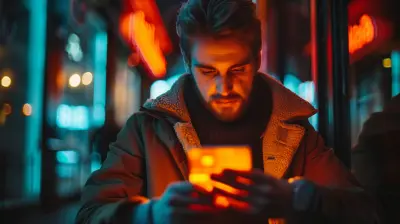
How Neobanks are Reshaping Personal Finance for the Digital Age

The Growing Influence of Fintech in Real Estate and Mortgages

How to Use Motion Graphics in Your Video Editing Projects
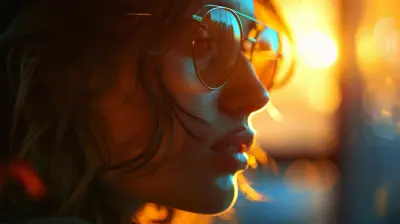
How to Make the Most of Free Video Editing Trials

Understanding Smartphone Storage: How Much Do You Really Need?
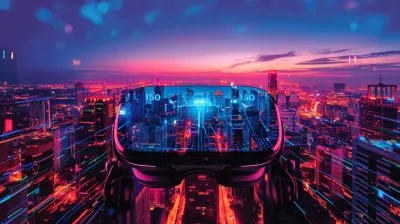
The Impact of 5G on Augmented Reality and Virtual Reality

How to Extend the Lifespan of Your Computer Hardware

How 3D Printing is Driving Innovation in Digital Manufacturing

Blockchain and 5G: Driving the Next Wave of Connectivity

How Fintech is Changing the Future of Credit Cards

Quantum Computing: The Key to Unimaginable Speed and Security